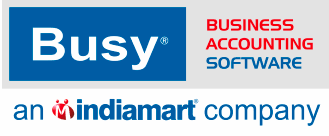Busy Software client server edition is a perfect choice for those looking to speed up their financial accounting data processing and ensuring data integrity and reliability, that ultimately leads to efficient business accounting.
Implementation of Client-Server Model in BUSY
Before starting the implementation of Client Server in BUSY, let us first understand working of a Business Application (e.g. BUSY) with databases. Any Business Application consists of three main components:
a) Application
b) Database Engine (DBE)
c) Data Files
Business Application interacts with the DBE for the saving/retrieval/processing of data and the DBE in turn interacts with the Data Files for saving/retrieval of data. There are primarily two types of database technologies
a) File Server
b) Client Server
In File Server mode, the Application and the DBE resides on the same computer whereas the Data Files may reside on the same computer or some other computer. Examples of File Server Database are MS Access, Dbase, Paradox, FoxPro or any other Flat File Database.
In Client Server mode, the DBE and the Data Files resides on the same computer and the Application may reside on the same computer or some other computer. Examples of Client Server Databases are MSSQL, Oracle, Informix, Ingress, MYSQL etc.
For avoiding confusion we would be discussing the most common Multi-User case where the Application and the Data Files resides on different computers. We would be referring the computer where the Application is residing as Client and the computer where the Data Files are residing as Server. Fil
File-Server Mode
Given below is a pictorial view of a File Server Based Application. Here the Application and the DBE are residing on the Client and the Data Files are residing on the Server.
Client-Server Mode
Given below is a pictorial view of a Client Server Based Application. Here the Application is residing on the Client and DBE and the Data Files are residing on the Server.
Advantages of Client Server
Since the DBE and the Data Files resides on a single computer only, all the data processing takes place on the Server computer only.
it improves the speed of data processing resulting in better application speed. Second in case of network failure between Client and Server (Which is very common), the data processing does not get affected hence improving the data integrity and reliability.
After discussing the difference between the Client-Server and the File-Server models, let us discuss the Database technologies available in BUSY and implementation of Client-Server in BUSY.
Database Technologies available in BUSY
Before Ver. 3.0(4a), BUSY was based on File Server Technology only (MS Access as Backend Database). Now starting from BusyWin 3.0(4a) version we have the option to choose the backend Database. User can use BUSY either in File Server mode (MS Access Database) or Client Server mode (MSSQL Database).
Different models of BUSY
Till now we had 4 models of BUSY software
a) SS (Standard Single-User)
b) SM (Standard Multi-User)
All the above four model works in File Server mode (MS Access based). Now we have introduced two more models to provide Client Server database capabilities
SC (Standard Client-Server)
SC would provide the features of Standard Edition in Client Server mode and PC would be providing features of Professional Edition with Client Server mode.
Client Server would always be Multi-User but unlike SM & PM, where a single dongle is sufficient for all the computers in a LAN, all the Client computers in Client-Server mode would require independent dongle of either SC or PC model.
Maintaining our old tradition, we still have the single BUSY application, which would switch to relevant database mode depending upon the dongle installed on the computer. If no dongle were installed on the computer then the default mode would be File Server mode (MS Access).
Requirement for Client-Server model
1. Operating System requirement
a) For Server : Any Server operating system such as Windows Server 2000, Server 2003, XP Server and so on which can run MSSQL Server 2000.
b) For Clients : Windows 98 or any higher version.
2. Software requirement
a) For Server : MSSQL Server 2000 Database Server
b) For Clients : BUSY Application, ODBC Connectivity Drivers and SQL Server 2000 Client Tools (Although Client Tools are not required for the running of BUSY, these may be required for troubleshooting)
After going through the requirements for running Client-Server model, let us now have a look at the steps to configure Client-Server model.
Steps to Configure Client Server model
On Server 1. Install SQL Server 2000 Server Database (Set the Authentication Mode to ‘Mixed Mode (SQL Server & Windows)’ and NOT on ‘Windows Only’)
2. Register for a new Server through Enterprise Manager. While registering new Server, you can specify a name to this server. This server name would be required while specifying Server Information on Client computers.
3. Change the password for the default User SA. This password would again be required while specifying Server Information on Client computers.
On Client machine1. If you have SC (Standard Client Server) or PC (Professional Client Server) dongle then BUSY will automatically start in Client Server model.
2. If you do not have a SC or PC dongle then to start the BUSY application in Client Server model, perform the following steps:
2.1 Create a separate icon of BUSY.
2.2 Right click the BusyWin icon you have created and select the Properties option.
2.3 Click the Shortcut tab and then specify SC or PC as Command Line Argument in the Target field. Given below is a screenshot of Shortcut to Busywin.exe Properties window with Command Line Argument specified in it.
After configuring Client-Server model, the next step is to install the ODBC Connectivity Drivers in the client computer.
Installing ODBC Connectivity Drivers
In Windows 2000 / XP, ODBC Connectivity Drivers are part of the OS itself so there is no need to install them separately. For Windows 98, you need to install ODBC Connectivity Drivers. These drivers are available from Microsoft in the form of MDAC (Microsoft Data Access Components) Ver. 2.8. For the convenience of users we have provided these drivers in the BUSY CD (\Drivers folder) itself. MDAC is a single executable file by the name of mdac_typ.exe. Kindly go to \Drivers\MDAC2.8 folder in BUSY CD and execute mdac_typ.exe file and the ODBC Connectivity Drivers would be installed in the client computer.
In case of Windows 2000 / XP although it is not required to install these drivers, you may install them in case of any problem in connectivity of client with the server.
After installing the ODBC Drivers, next step is to specify the Server related information in the BUSY application.
Setting Server Information
When you run BUSY on Client-Server mode then instead of CompanyàSet Data Directory, CompanyàSet Server Information option appears in the Company menu.
1. Click the Set Server Information option to specify details related to the Server.
2. On clicking the Set Server Information option, a Server Information window appears. Given here is a screenshot of Server Information window.
In the Server Information window, there are various data fields. The data fields are:
Database – Specify the database name in this data field (Fixed as MSSQL for the time being).
Sever Name – Specify the Server name in this data field as specified at the time of registering a new Server.
User ID – Specify a valid MSSQL server User ID in this data field. Default MSSQL Server user name is Sa.
Password – Specify password that you have specified for the user name Sa at the time of registering for a new Server.
Data Exchange between Client-Server and File-Server mode
If you are working in File-Server mode and want to work in Client-Server mode then BUSY provides you with the BUSYAcces2SQL utility. This utility will convert the existing data from MS Access to MSSQL. The process of converting data may take some time depending upon the size of the data.
Note: The BUSYAcces2SQL utility is provided in the Add-On & Utilities folder in BUSY CD.
The same process can be reversed also. If you are working in Client-Server mode and want to work in File-Server mode then you can use the same BUSYAccess2SQL utility to convert data from MSSQL to MS Access.